CSS - position
◆position
HTML 문서 상에서 요소가 배치되는 방식을 결정한다. 정확한 위치 지정을 위해 top, left, bottom, right 속성과 함께 사용된다.
1) Position: static
position 속성이 static인 요소는 HTML 문서 상에서 원래 있어야하는 위치에 배치된다.
따라서 top, left, bottom, right 속성값은 position속성이 static일때 무시된다.
<!DOCTYPE html>
<html>
<head>
<meta charset="UTF-8">
<link rel="stylesheet" href="study.css">
</head>
<body>
<div class="box1">box1</div>
<div class="box2">box2</div>
</body>
</html>
.box1 {
width: 200px;
height: 100px;
border: 1px solid;
background: yellow;
line-height: 100px;
text-align: center;
}
.box2 {
width: 200px;
height: 100px;
border: 1px solid;
background: red;
line-height: 100px;
text-align: center;
position: static;
right: 100px;
left : 200px;
}
2) Position: relative
position 속성이 realtive인 경우 요소를 원래 위치에서 벗어나게 배치할 수 있게 된다.
원래위치를 기준으로 상대적으로 배치 해준다.
요소의 위치지정은 top, botton, left, right 속성을 이용해서 지정한다.
.box1 {
width: 200px;
height: 100px;
border: 1px solid;
background: yellow;
line-height: 100px;
text-align: center;
}
.box2 {
width: 200px;
height: 100px;
border: 1px solid;
background: red;
line-height: 100px;
text-align: center;
position: relative;
left : 100px;
bottom: 50px;
}
3) Position: absolute
position 속성이 absolute인 경우 요소는 배치기준을 자신이 아닌 상위요소에서 찾는다.
DOM 트리를 따라 올라가서 position 속성이 static이 아닌 첫 번째 상위요소가 해당 요소의 배치 기준으로 설정된다.
관례적으로 부모요소는 position속성을 relative로 지정해준다.
만약 상위에 position 속성이 static이 아닌 요소가 없다면 <body> 요소가 배치 기준이 된다.
<!DOCTYPE html>
<html>
<head>
<meta charset="UTF-8">
<link rel="stylesheet" href="study.css">
</head>
<body>
<div class="box3">box3</div>
<main>
<div class="box2">box2</div>
</main>
</body>
</html>
body{
margin: 0;
}
main{
position: relative;
width: 300px;
height: 400px;
background: tomato;
position: relative;
top: 25px;
left : 10px;
}
.box3 {
width: 200px;
height: 100px;
border: 1px solid;
background: purple;
line-height: 100px;
text-align: center;
z-index: 1;
position: absolute;
top: 50px;
left : 10px;
}
.box2 {
width: 200px;
height: 100px;
border: 1px solid;
background: yellow;
line-height: 100px;
text-align: center;
position: absolute;
top: 25px;
left : 10px;
}
box3의 사이즈는 body를 기준으로 배치되고 box2의 사이즈는 main을 기준으로 배치 되기 때문에
box2는 body 기준으로 보면 25px(top) + 25px(main의 위치) = 50px 위치에 나타나게 된다.
한편, box3는 body 기준으로 직접 top: 50px;로 지정되었기 때문에 두 요소가 같은 높이 위치에 겹쳐 보이게 된다.
4) Position: fixed
position 속성이 fixed인 경우 요소의 배치가 자신이나 부모 요소가 아닌 브라우저 전체화면 이어서
top, left, bottom, right 속성은 브라우저의 부터 요소가 얼마나 떨어져 있는지 결정한다.
body{
margin: 0;
}
main{
position: relative;
width: 300px;
height: 400px;
background: tomato;
position: relative;
top: 25px;
left : 10px;
}
.box3 {
width: 200px;
height: 100px;
border: 1px solid;
background: purple;
line-height: 100px;
text-align: center;
z-index: 1;
position: absolute;
top: 50px;
left : 10px;
}
.box2 {
width: 200px;
height: 100px;
border: 1px solid;
background: yellow;
line-height: 100px;
text-align: center;
position: fixed;
top: 25px;
left : 10px;
}
5)Position: sticky
position 속성이 fixed인 경우 sticky인 요소가 스크롤바를 아래로 내리면 붙어서 움직이지 않는다.
main{
position: relative;
width: 300px;
height: 400px;
background: tomato;
height: 150px;
overflow: auto;
position: relative;
top: 25px;
left : 10px;
}
.box2 {
width: 200px;
height: 200px;
border: 1px solid;
line-height: 100px;
background: purple;
opacity: 0.5;
text-align: center;
position: sticky;
top: 0px;
}
.box1 {
width: 200px;
height: 200px;
border: 1px solid;
background: yellow;
line-height: 100px;
text-align: center;
}
참고 : www.daleseo.com
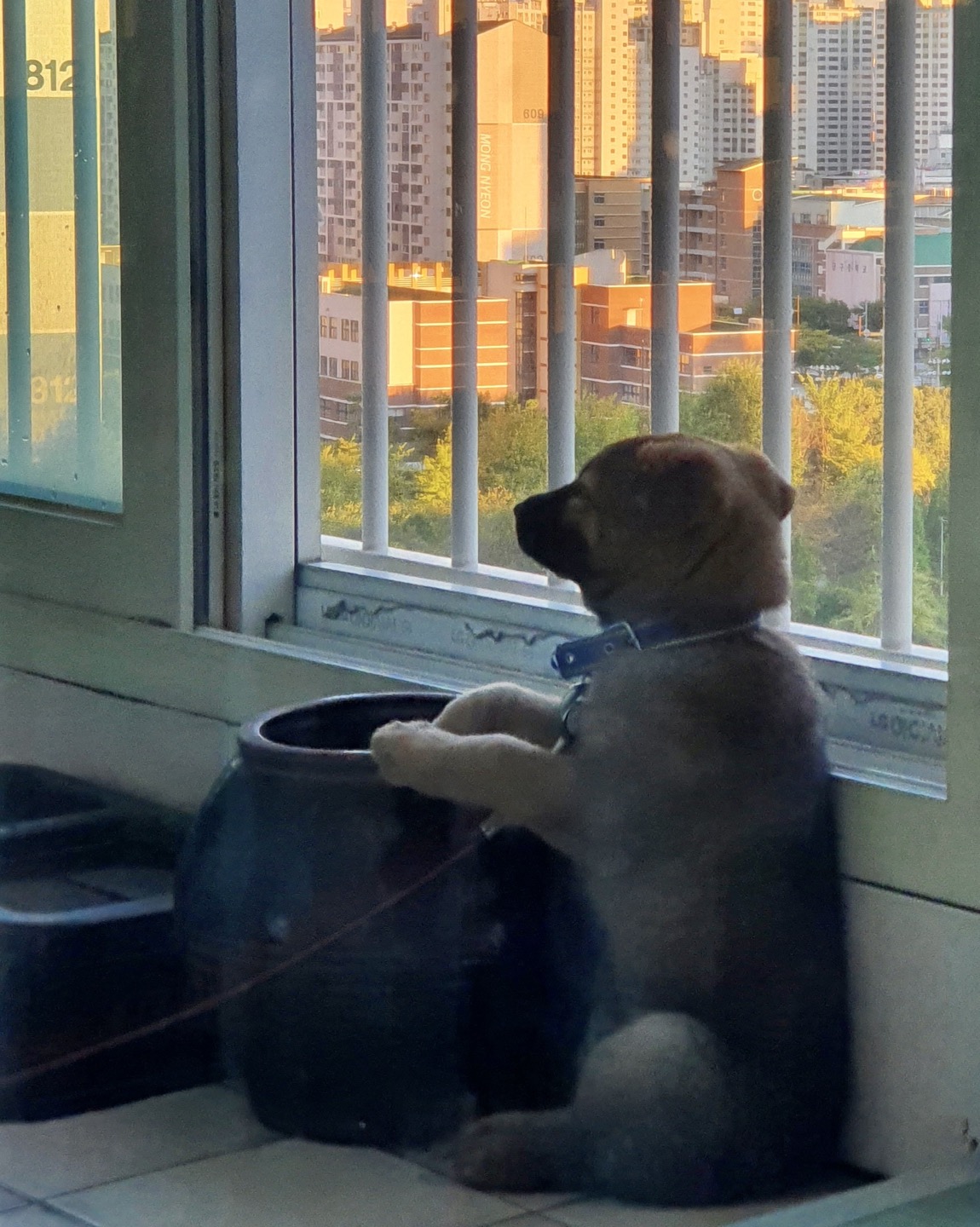
댓글남기기